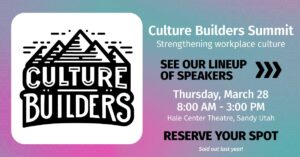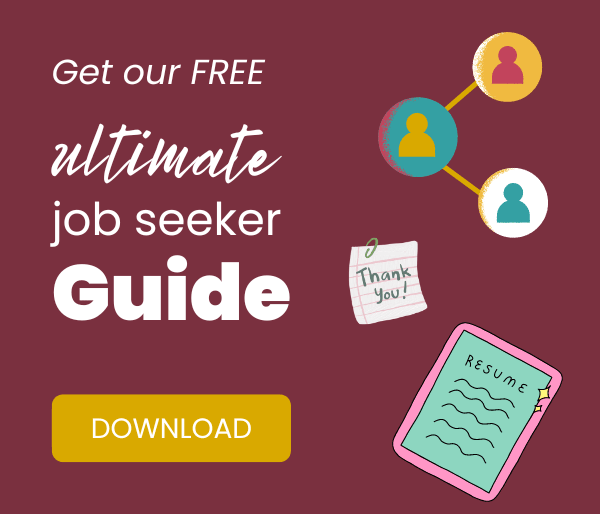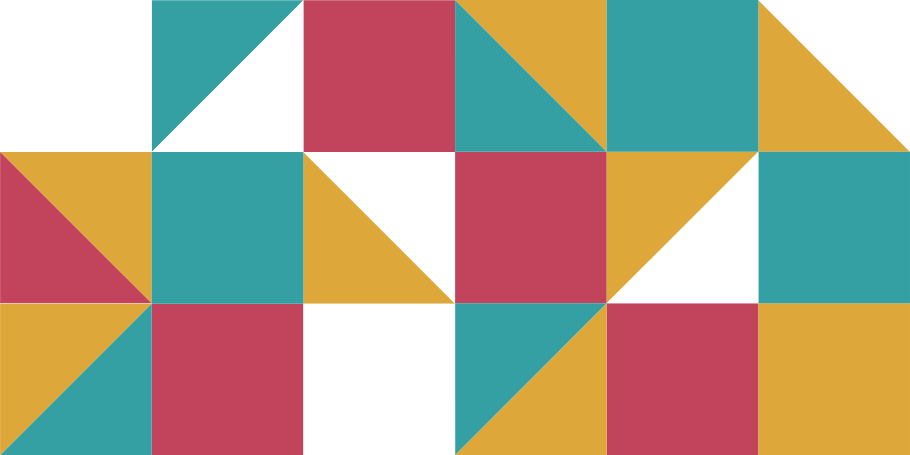You just landed a big promotion and are excited to share the news! But what are the steps to update your LinkedIn profile with a promotion?
When adding a promotion on LinkedIn, there are 2 main methods: editing your current position or adding a new position. While it’s recommended to add a new position when updating the LinkedIn world with your promotion, both methods will be included in this article.
If you are wondering how to make a post announcing your promotion, check out this guide with templates .
Here’s a brief video walkthrough for adding a promotion on your phone and computer:
If you’d prefer a written step-by-step guide then follow along below for a simple guide on adding a promotion on LinkedIn:
How to Add a Promotion on LinkedIn – Mobile
- Step 1: Go to your LinkedIn profile
- Step 2: Scroll down to “Experience” section
- Step 3 (Recommended): If you’d like to add your promotion as a new position then click “+” to add a new position
- Step 3 (Alternative): *If you’d like to replace your existing position with your new position, click Pencil icon to edit your existing position. From there, you will be able to edit your existing experience and add the new job title
- Step 4: Click “Add position”
- Step 5: Fill out with job title, company name, and start date. Add any additional information to your position
- Step 6: Click “Save”!
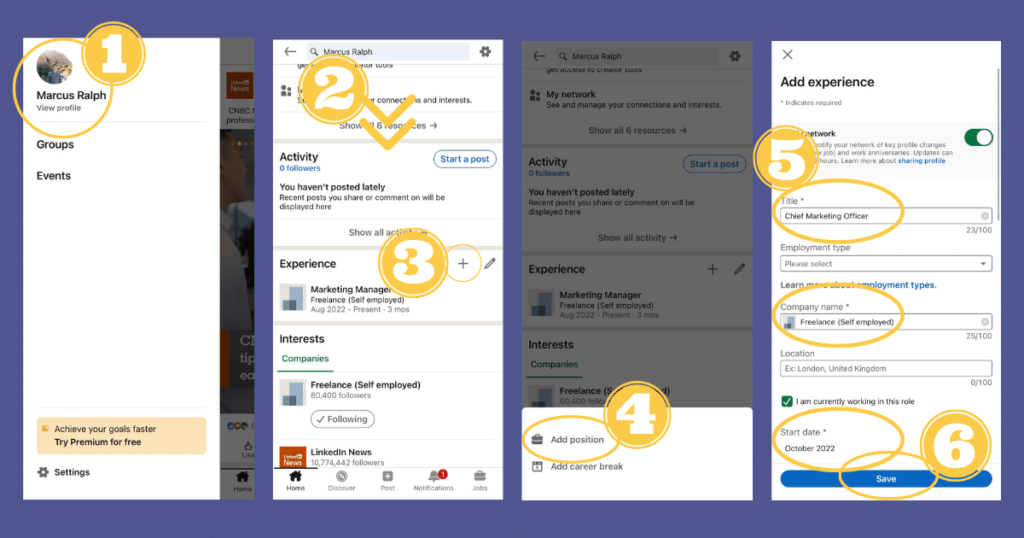
How to Add a Promotion on LinkedIn – Desktop
- Step 1: Go to your LinkedIn profile
- Step 2: Scroll down to “Experience” section
- Step 3 (Recommended): If you’d like to add your promotion as a new position then click “+” to add a new position
- Step 3 (Alternative): *If you’d like to replace your existing position with your new position, click Pencil icon to edit your existing position. From there, you will be able to edit your existing experience and add the new job title
- Step 4: Click “Add position”
- Step 5: Fill out with job title, company name, and start date. Add any additional information to your position
- Step 6: Click “Save”!
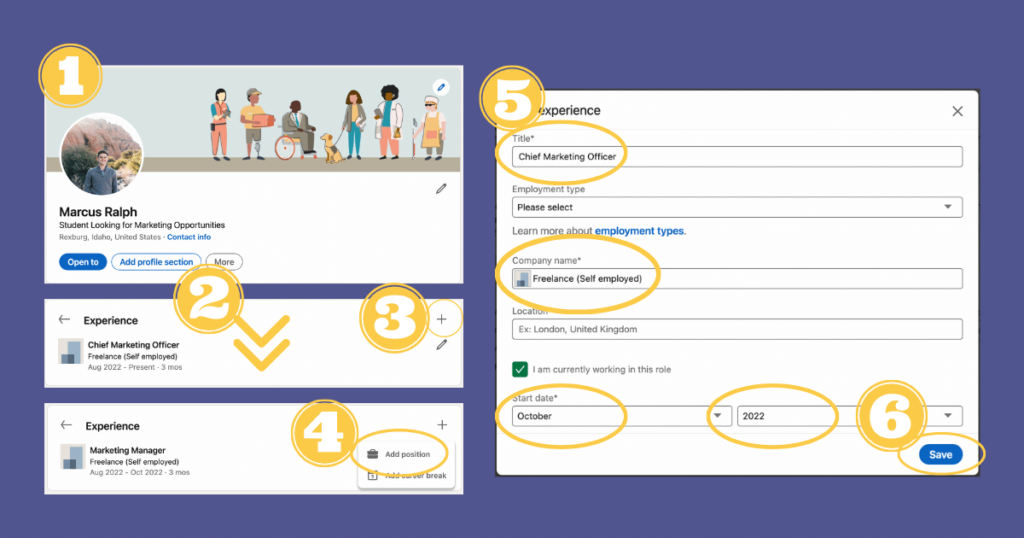
Last Thoughts
Updating LinkedIn with your new promotion isn’t as hard as it seems. Need more advice for keeping your profile up to date? If you need more tips on using LinkedIn, check out these other resources from Hire Integrated!